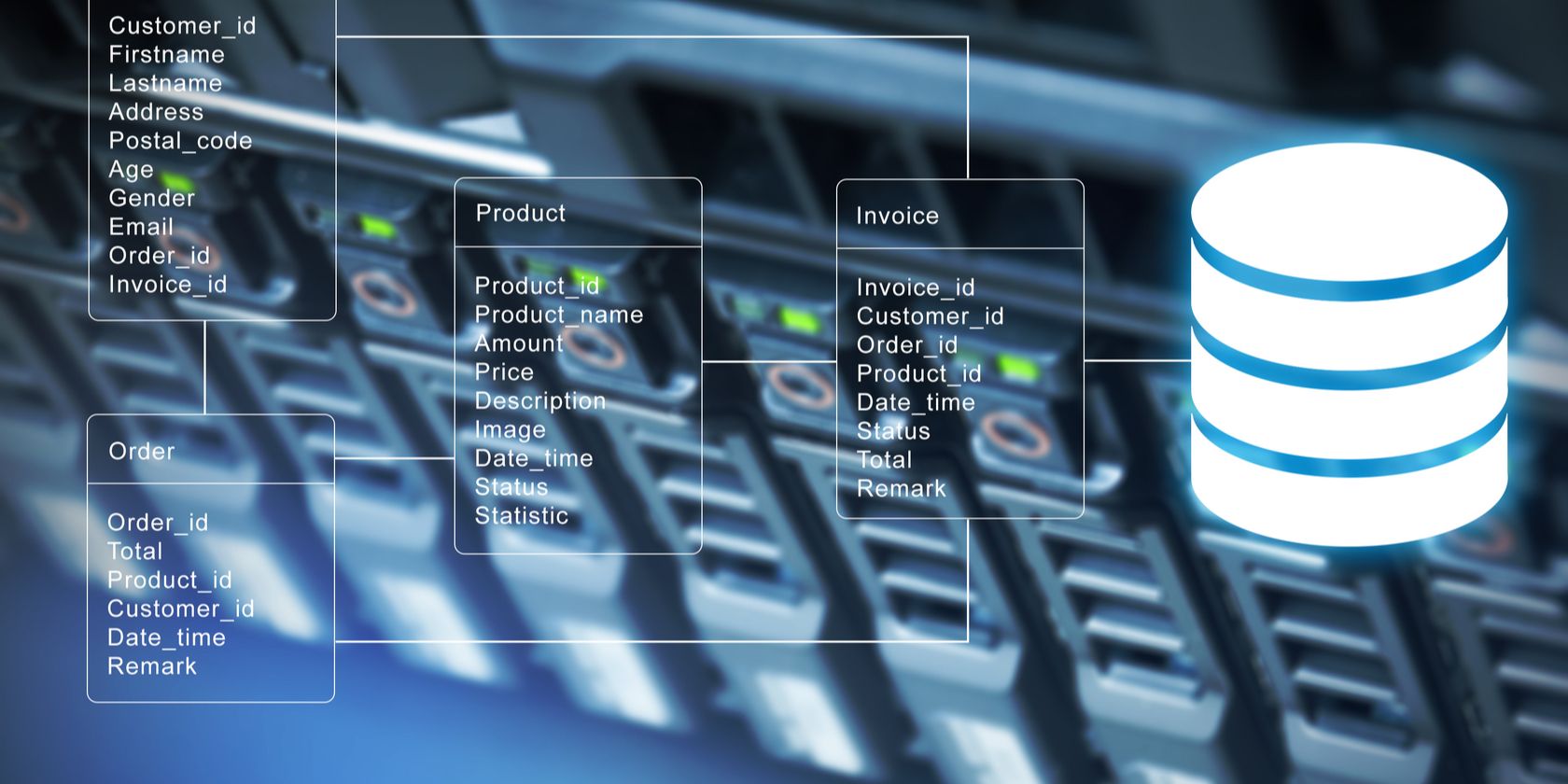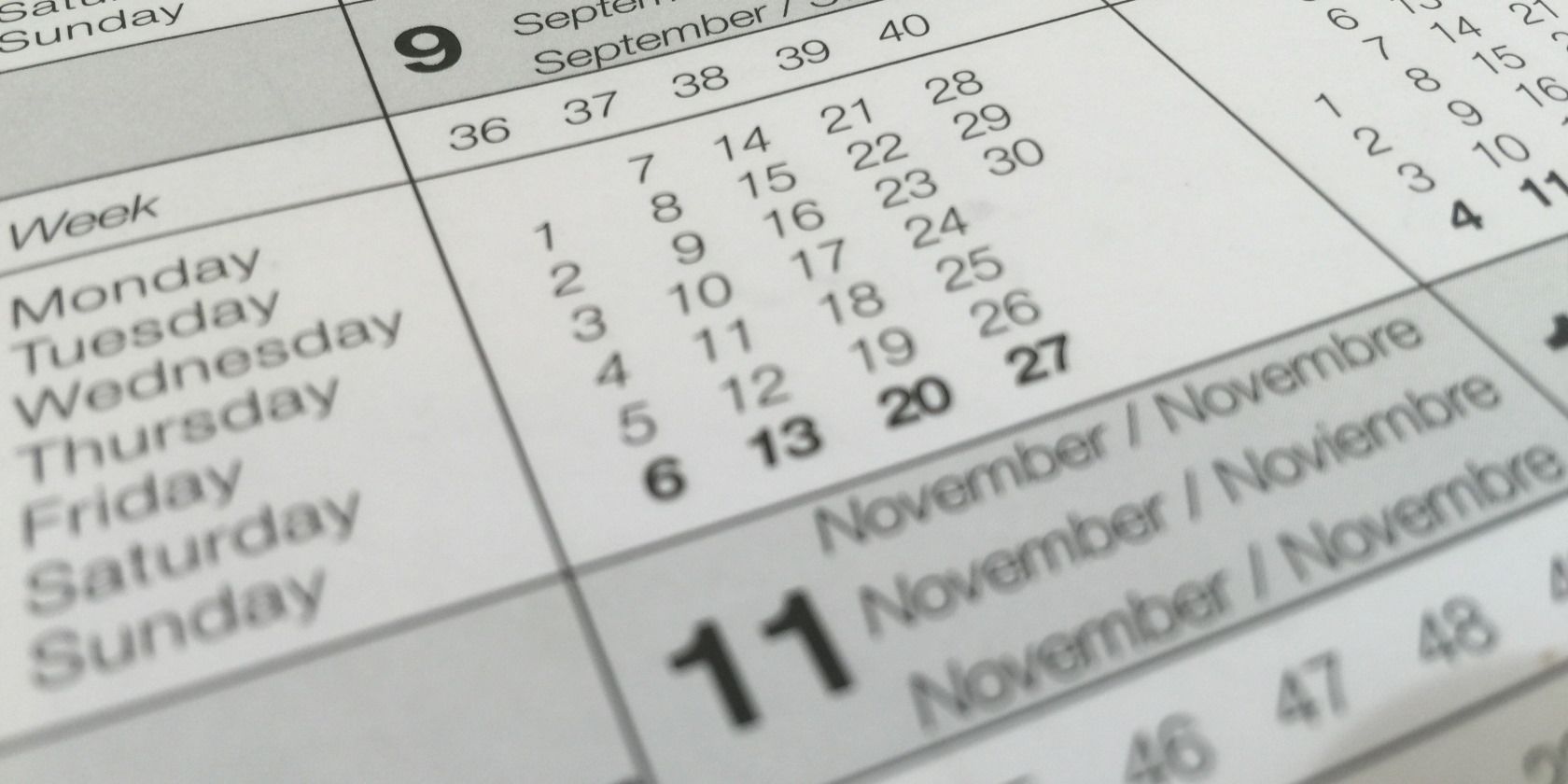SQL Server Data Got Corrupted? Try to Recover it With SQL Recovery Toolbox
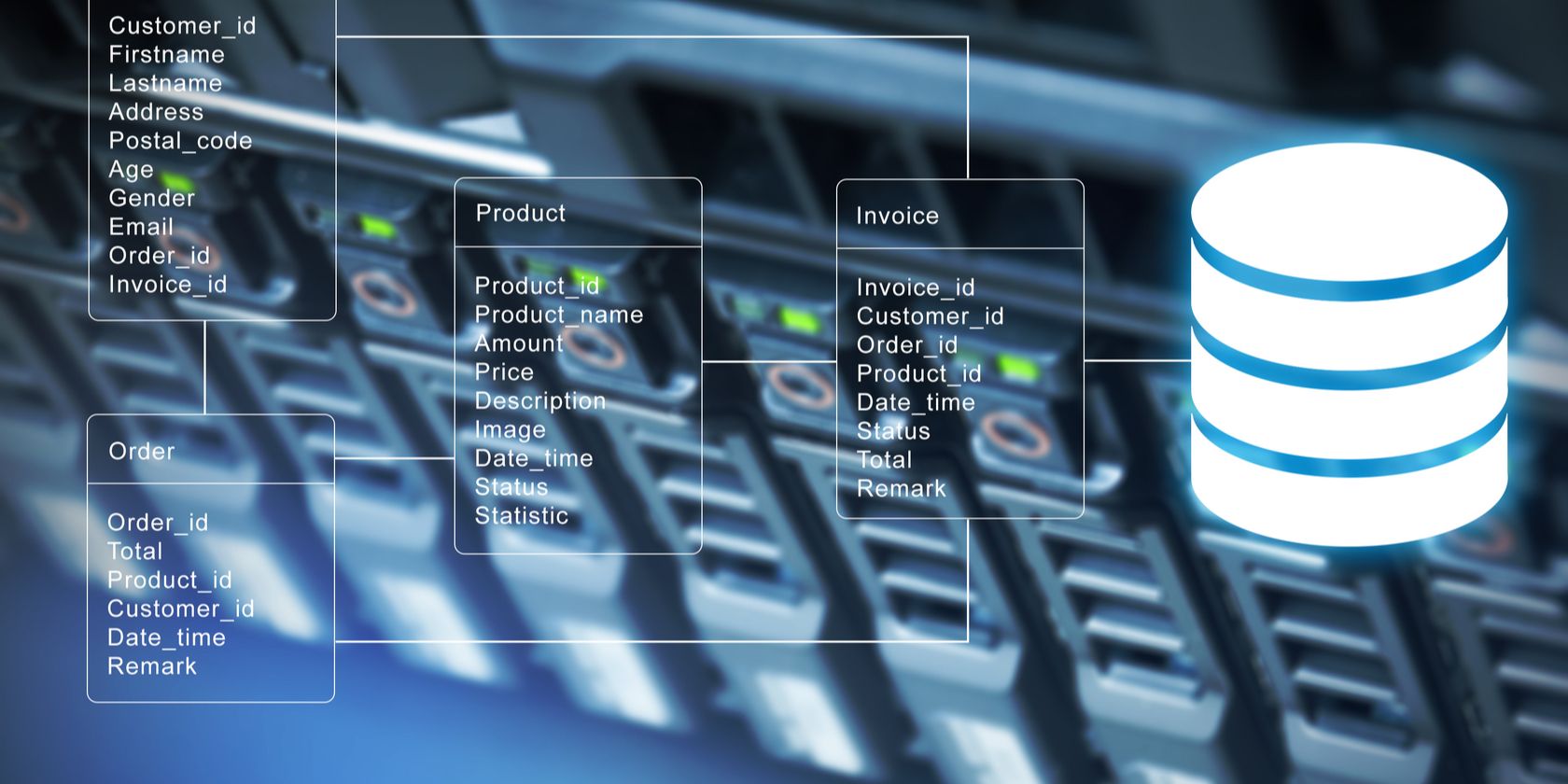
MS SQL Server is a relational database management system (RDMS) developed by Sybase and Microsoft. It is useful in a wide variety of transaction processing, data analytics, and business intelligence platforms. Microsoft has dozens of SQL server editions aimed at different workloads and environments.
SQL database corruption affects the consistency of the database and data. It may occur while reading, writing, moving, or processing data. Although there are ways to prevent corruption, if it happens, you’ll need a recovery tool. We’ll look at Recovery Toolbox for SQL Server to recover the corrupted SQL database.
Basics of SQL Server Database and Relational Database Management System
SQL stands for Structured Query Language. It’s a database language designed for the retrieval and management of data in a relational database. So how do we define a database? In SQL Server, a database consists of database objects. Some of the common objects are:
- Tables: Store a specific set of structured data. It consists of rows (or records) and columns (or attributes). Columns have a descriptive name and contain a specific data type.
- Views: An SQL statement that structures the data in a way users find natural or intuitive. You can create a view to either restrict access or summarize the data from various tables, and more.
- Stored procedures: A pre-compiled collection of SQL statements and command logic stored in the database. With it, you can execute code and modify the data in your tables.
- Functions: A piece of code that performs a particular task. For example, the Format function formats a value with the specified format.
A relational database lets you identify and access data in relation to another piece of data in the database. It organizes data into tables that are linked on the basis of data common to each of them. Each row in the table has a unique ID. The columns of the table hold attributes, and each record has a value for each attribute.
To better understand them, think of a library shelf. A database is one shelf with books, and each book is a table. Although each book has its contents, it is linked (or related) to other books by sharing some properties, metadata, or indexes.
SQL Server uses two types of databases. The system database is important because they control the entire operation. A user database is created by users and stores SQL data required by those users. The primary database files have a .mdf extension. Log files are the backup files of the SQL Server database.
Database Corruption and its Causes
In an organization, database corruption does not only bring risks to data but also threatens business revenues. There are multiple reasons for SQL Server database corruption:
- Hard disk sector errors and corruption and memory failure.
- Storing database files in compressed folders or volumes.
- Poor database design related to normalization, constraints, and resource conflicts.
- Accidental data deletion.
- File header corruption.
- Sudden power failure, network component failure, and unexpected system shutdowns.
- Virus attacks (malware, ransomware, adware etc.).
- Incorrect functioning of operating system.
SQL Recovery Toolbox Step-by-Step Instructions
Recovery Toolbox for SQL can fix corrupted SQL Server database from different versions, ranging from MS SQL 2000 to 2019. It also tries to recover valuable data types like table data, views, stored procedures, custom functions, indexes, and more.
Here are the step-by-step instructions for recovering a damaged .mdf file.
Step 1
Click the Open button and select your source .mdf file through File Explorer open dialog window. Click Next to proceed with the next step.
Step 2
You’ll see a prompt dialog window with the message “Do you wish to start recovery?” Click Yes to start the recovery process. The SQL Recovery Toolbox will show you the preview of the data in each category, including system or user tables, views, stored procedures, user-defined functions, and data types.
For example, when you select the User Tables category, you’ll see the list of all user tables and their content in the bottom part of the window. Click Next to continue.
Step 3
In this step, you can export the data from the corrupt database. There are two methods: Save script to disk and Execute script on database. In the former, the tool will create a directory “Recovered source_file_name” in the destination folder of your choice.
It contains scripts (the numbering sequence is important for data files) and the “Install.bat” file (type in the server name, username, and password in the CMD window).
In the latter, specify the details in the Connection String text. Through the “Data Link Properties” dialog box, type in the provider name and authentication details. With this, the SQL Recovery Toolbox will directly execute the script in the database.
Since the database can contain gigabytes of data, you can split the file into multiple parts according to your needs. Specify a number in Split into parts with size. Click Next to proceed.
Step 4
Although this is an optional step, Recovery Toolbox has a checkbox near objects under all categories. With this option, you can instruct the tool to retrieve the data you wish to save from the corrupted database. You can choose from the type of database, categories, or database objects. Click Next to continue.
Step 5
SQL Recovery Toolbox will start the recovery process, and you can track the progress in real-time. This process naturally depends on the source file size and CPU performance.
When data export is done, you can see the final summary in the current session. You’ll see results like tables created, views, indexes recovered, read errors count, time spent, and more.
Recover Data From the Corrupted SQL Server Database
Recovery Toolbox for SQL is a simple tool designed to repair and recover data from corrupted databases in MS SQL Server format (.mdf). The app performs a detailed analysis of the SQL Server database and allows you to preview, view, and recover the data from database objects.
All recovered data from .mdf files can either be transferred to a new database (in another PC) or SQL script files. Try out the app and see if it fits your needs. The tool is available for a reasonable price of $99 (personal use) or $149 (business use).
We hope you like the items we recommend and discuss! MUO has affiliate and sponsored partnerships, so we receive a share of the revenue from some of your purchases. This won’t affect the price you pay and helps us offer the best product recommendations.